1. Connect Your Brother Printer to Wi-Fi
Brother printers come with wireless features that make it easy to connect to your home or office network. Follow these steps:
- Turn on your Brother printer and make sure it has paper and ink/toner.
- Press the Menu button on the printer’s control panel.
- Navigate to Network → WLAN → Setup Wizard.
- Select your Wi-Fi network (SSID) and enter the Wi-Fi password.
- Once connected, the Wi-Fi indicator will remain solid.

2. Install Brother Printer Drivers
Drivers allow your computer to communicate with your Brother printer. Depending on your operating system, here’s how to install them:
- Windows: Go to Settings → Devices → Printers & Scanners, then click Add a Printer.
- Mac: Open System Preferences → Printers & Scanners, then click + to add your printer.
- In many cases, Brother printers automatically install the right drivers once connected to Wi-Fi.

3. Use Brother iPrint&Scan App
The Brother iPrint&Scan app makes it easy to print and scan directly from your smartphone, tablet, or computer.
- Download the Brother iPrint&Scan app from your device’s app store (iOS, Android, Windows, or macOS).
- Open the app and select Printer.
- Follow the prompts to connect your Brother printer.

4. Setup via Brother Official Website
Brother also provides detailed guides and setup tools on their official website. You can search for your printer model and follow their step-by-step instructions.
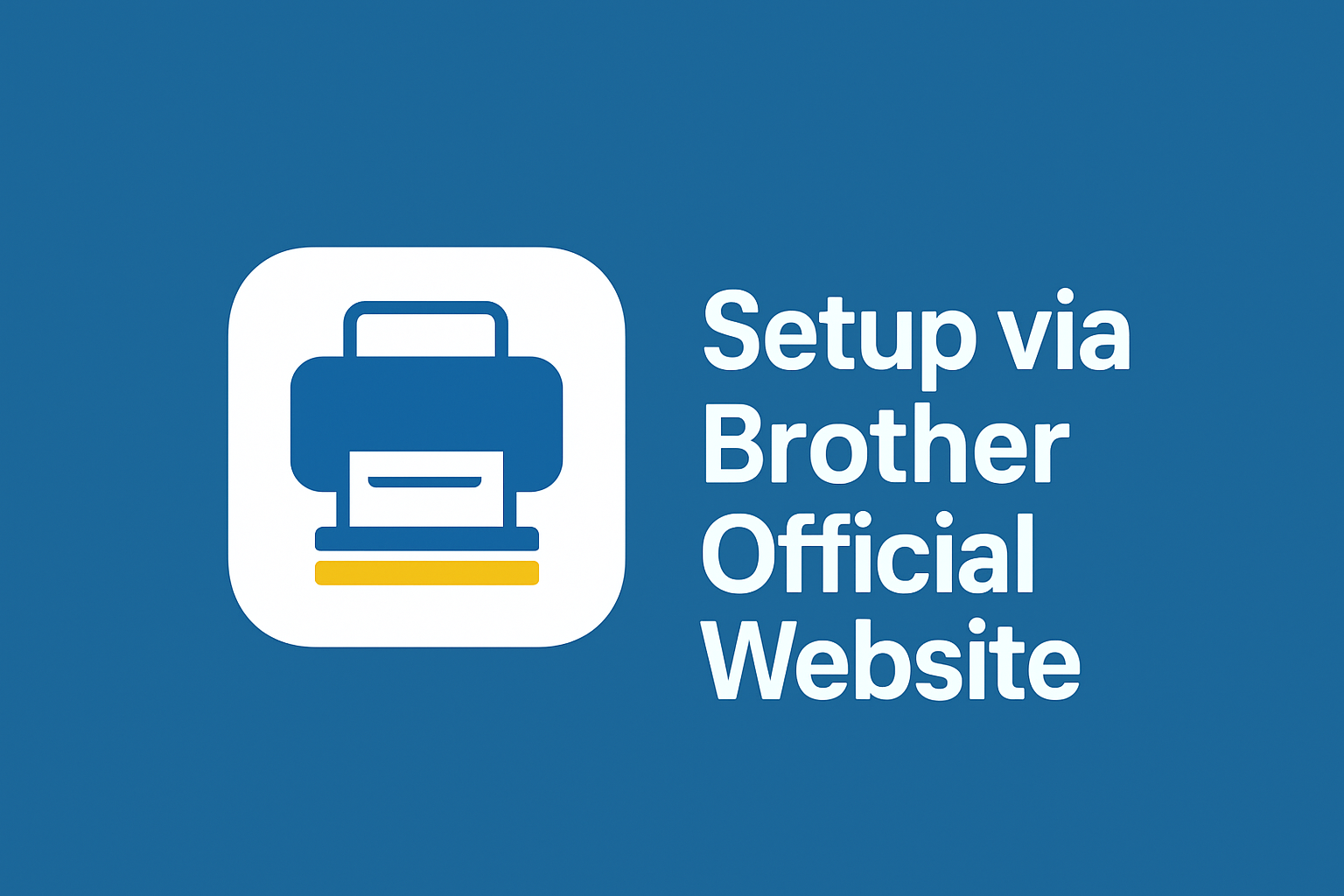
Disclaimer
This page is for informational and educational purposes only. We are not affiliated with Brother. We do not provide customer support, phone numbers, or troubleshooting services. For official support, always visit Brother’s official website and documentation.