1. Connect Your Canon Printer to Wi-Fi
Most Canon printers can be connected wirelessly without the need for USB cables. Here’s how to connect your Canon printer to your home Wi-Fi:
- Turn on your Canon printer and check that it has paper and ink/toner.
- Press the Setup or Menu button on the printer’s control panel.
- Navigate to Wireless LAN Setup.
- Select your Wi-Fi network (SSID) and enter your Wi-Fi password.
- Once connected, the Wi-Fi indicator light will stay solid.

2. Install Canon Printer Drivers
Drivers are required to make your computer and Canon printer work together. Most Canon printers can install drivers automatically, but you can also set them up manually:
- Windows: Go to Settings → Devices → Printers & Scanners, then choose Add a Printer.
- Mac: Open System Preferences → Printers & Scanners, then click + to add your Canon printer.
- Newer Canon printers often download the driver automatically once connected to Wi-Fi.

3. Use Canon PRINT App
The Canon PRINT Inkjet/SELPHY app allows you to print, scan, and check printer status from your mobile device.
- Download the Canon PRINT app from your device’s app store (iOS or Android).
- Open the app and tap Add Printer.
- Follow the on-screen setup instructions to connect the printer.

4. Setup via Canon Official Website
Canon provides detailed setup instructions on their official website. You can enter your printer model there and follow the step-by-step installation guide provided by Canon.
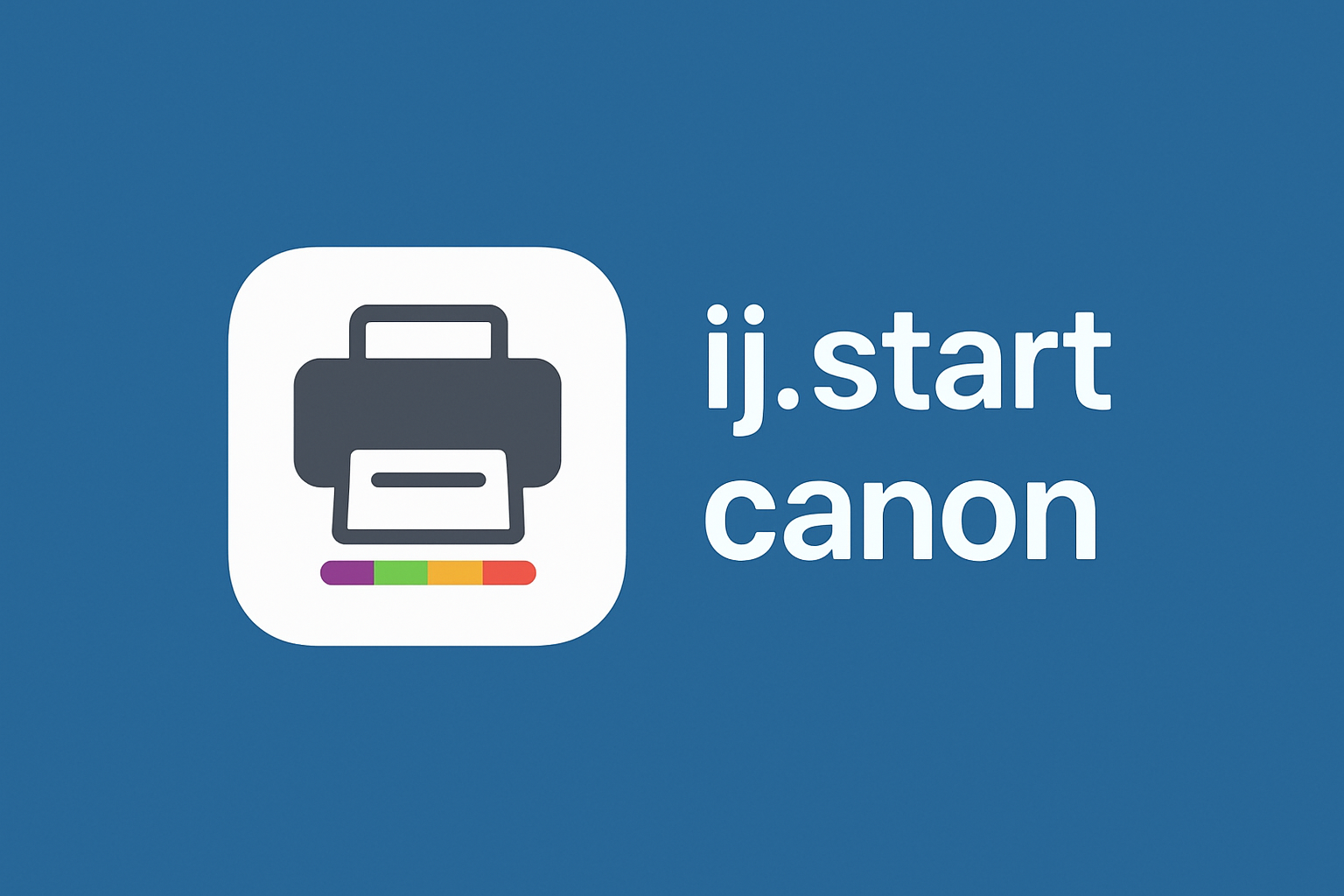
Disclaimer
This page is for informational and educational purposes only. We are not affiliated with Canon. We do not provide customer support, phone numbers, or troubleshooting services. For official help, always visit Canon’s official website and documentation.